Updating the worker status
You are required to update the status of the shifts that you got selected using the mobile app. Let’s see how you can easily do that while working on the shift.
- Go to shifts tab
- Click on “accepted” jobs
- Once Accepted for a shift, you can click on "Put on Route" to indicate that you are on the way to start the job
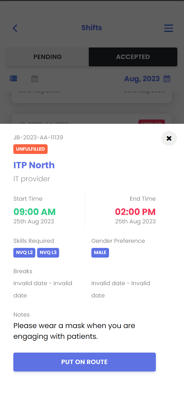
- Then click on "Start Job" to indicate that you have started the job
.png?width=155&height=345&name=3.5%20Start%20an%20allocated%20shift%20after%20put%20on%20Route%20(Clock%20Out).png)
- Then you can click on "Finish Job" to complete the shift once you complete the job
.png?width=158&height=350&name=3.6%20Finish%20an%20allcoated%20shift%20after%20started%20(Clock%20Out).png)
- Once you are all done with the shift, click on "Update Timesheet" to complete the shift and successfully update the timesheet.
.png?width=168&height=352&name=Untitled%20presentation%20(3).png)
That's it! You successfully completed a job. WELL DONE!
You can view a detailed demonstration of the functionality of the mobile application here.
If you have any questions regarding the process, please contact us.